Sources
This section enables the user to add logs into the system.

To check for the log source from different IP at selected time range. User can get the information on total logs, Average Events Per Sec (EPS), Average Events Per Minute (EPM) , and Average Events Per Hour (EPH). User can further search form the table from search bar.
Log Volumes
Log volumes can be used for monitoring and analyzing the amount of log data being generated within the system.
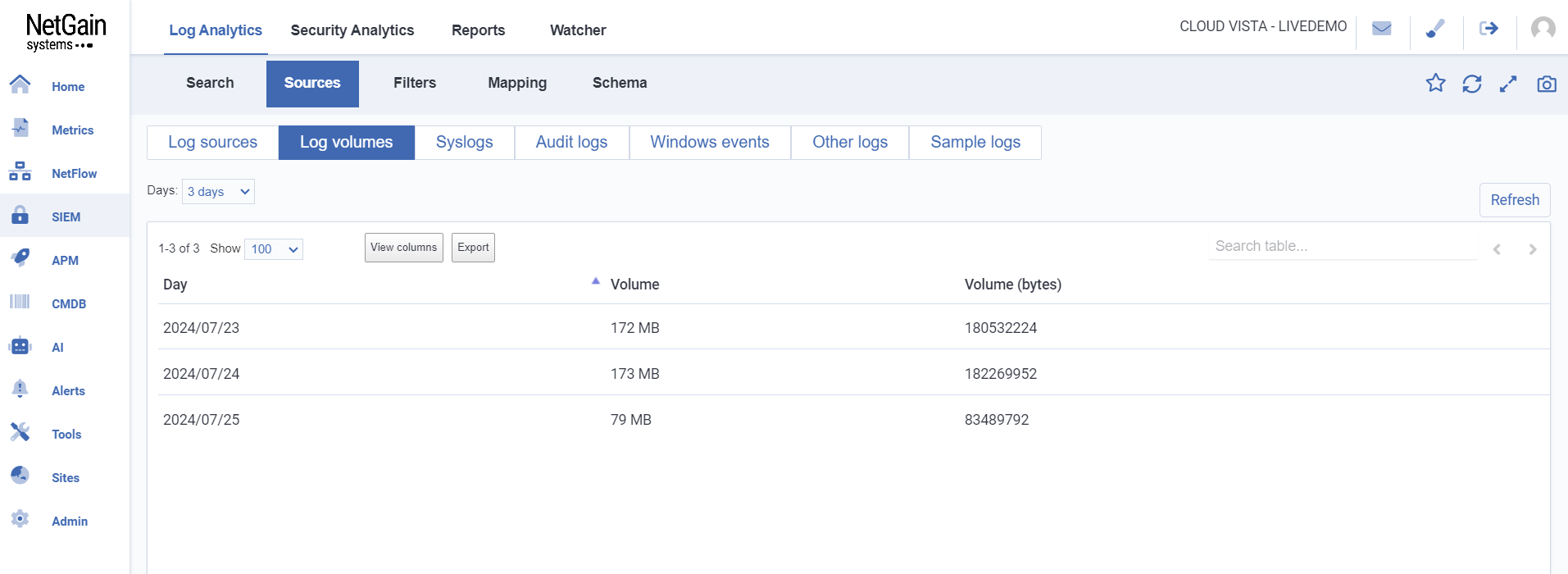
The ‘Log volumes’ tab displays the volume of data collected over a period of time. Basic Information includes:
- Day
- Volume: in megabytes (MB)
- Volume: in bytes
Update Log volumes data
Click on 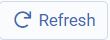 to update Log volumes with the latest data.
to update Log volumes with the latest data.
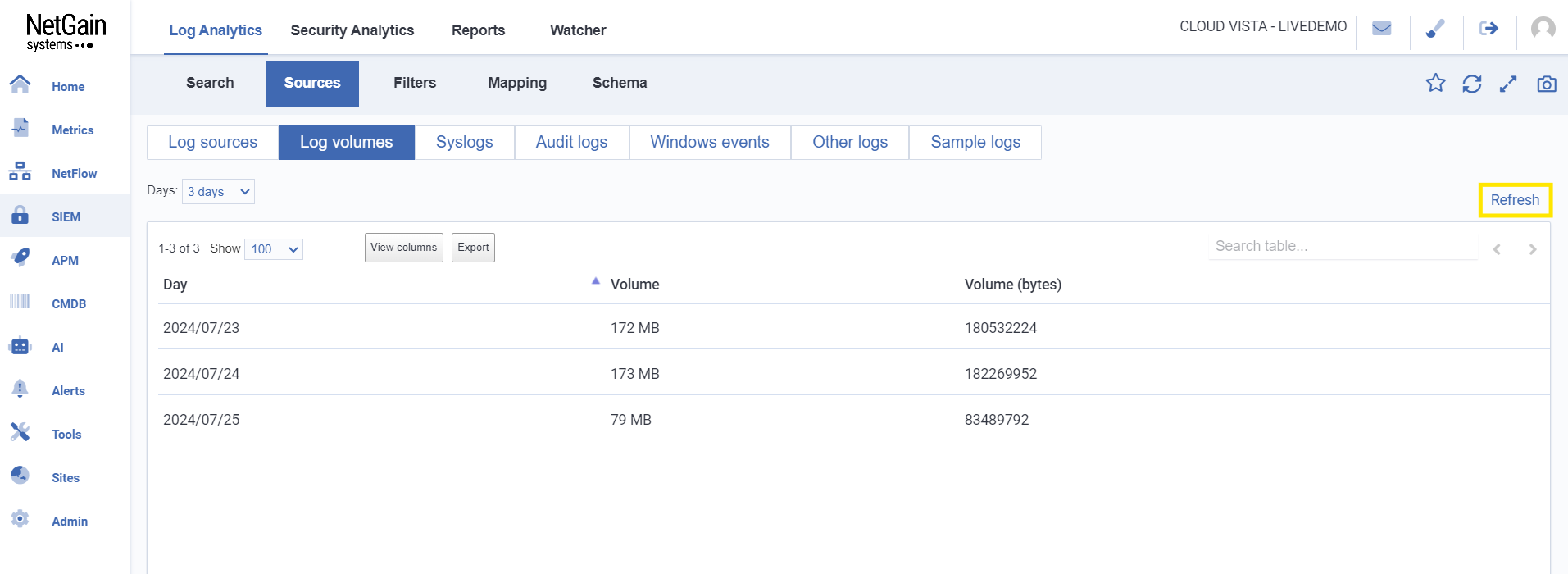
Audit Logs
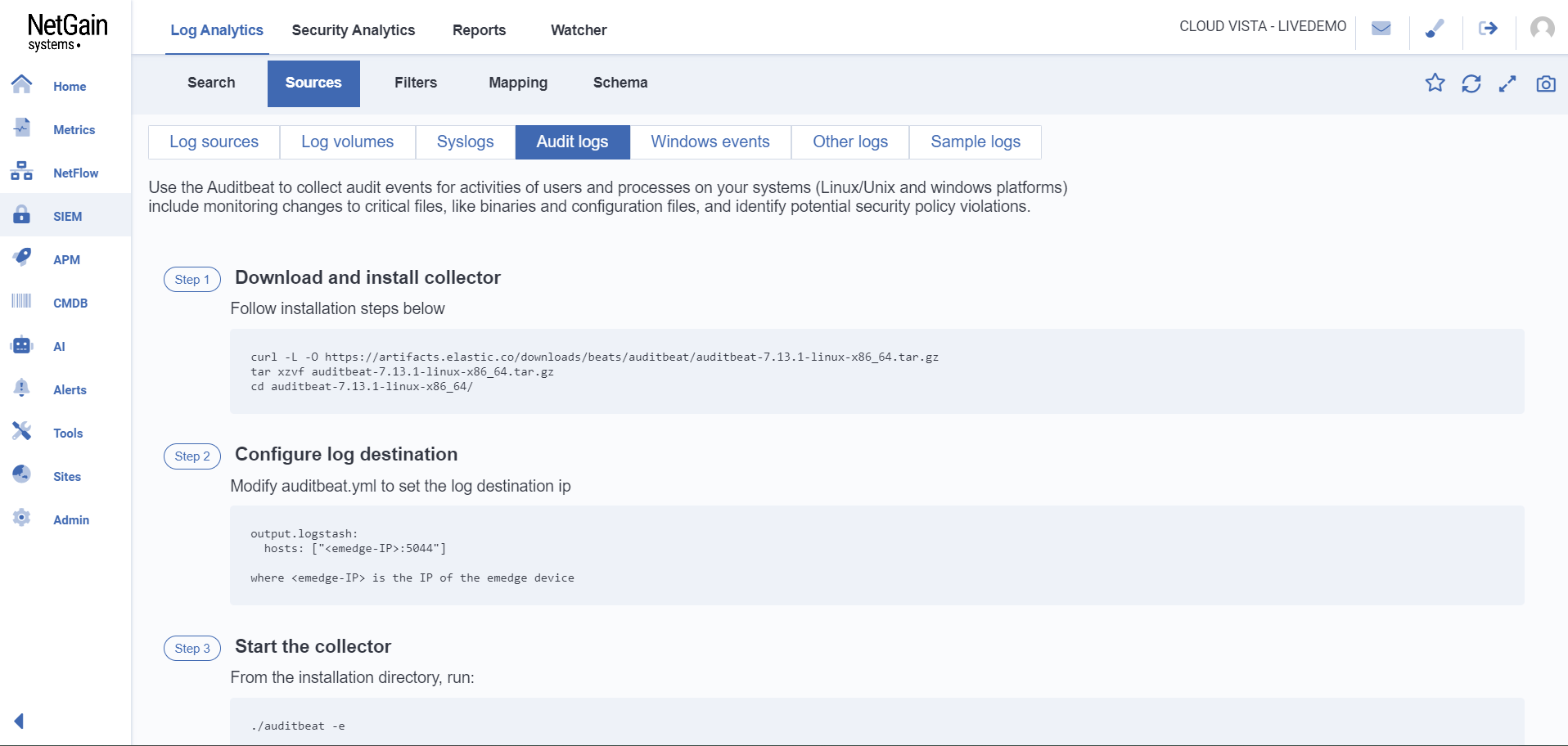
The ‘Audit logs’ tab shows instructions on collecting and configuring audit logs from Linux/Unix and Windows systems using Auditbeat tool.
To get network devices sending syslogs to NetGain Systems SIEM, user can follow the example guide in this tab.
Configure network devices to forward to NetGain Systems EM IP address, at port 514.
Check the GUI for some examples. User can get more information from the device vendor on how to configure for syslog forwarding.
For windows event logs, Winlogbeat is needed to collect and parse logs from windows. User can follow the guide here to install, configure and collect logs.
Logs from various systems and applications can use the elasticsearch Filebeat module to collect and parse logs. User can follow guide here to install and configure collector.
Sample data are available to ingest into SIEM log analytics module to stimulate real logs. This also support file import. User can use this sample data to check for mapping rule, search functions or for demonstration.
 NetGain Documentation Hub
NetGain Documentation Hub